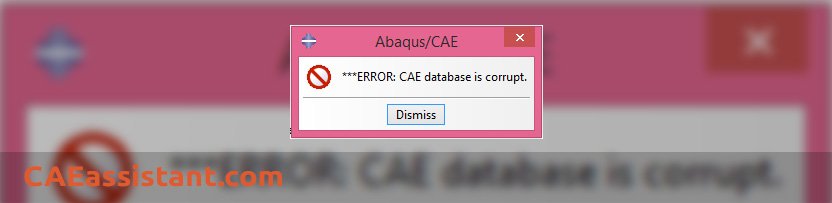How can I repair a corrupted .cae file? Is it possible to re-create the .cae file?
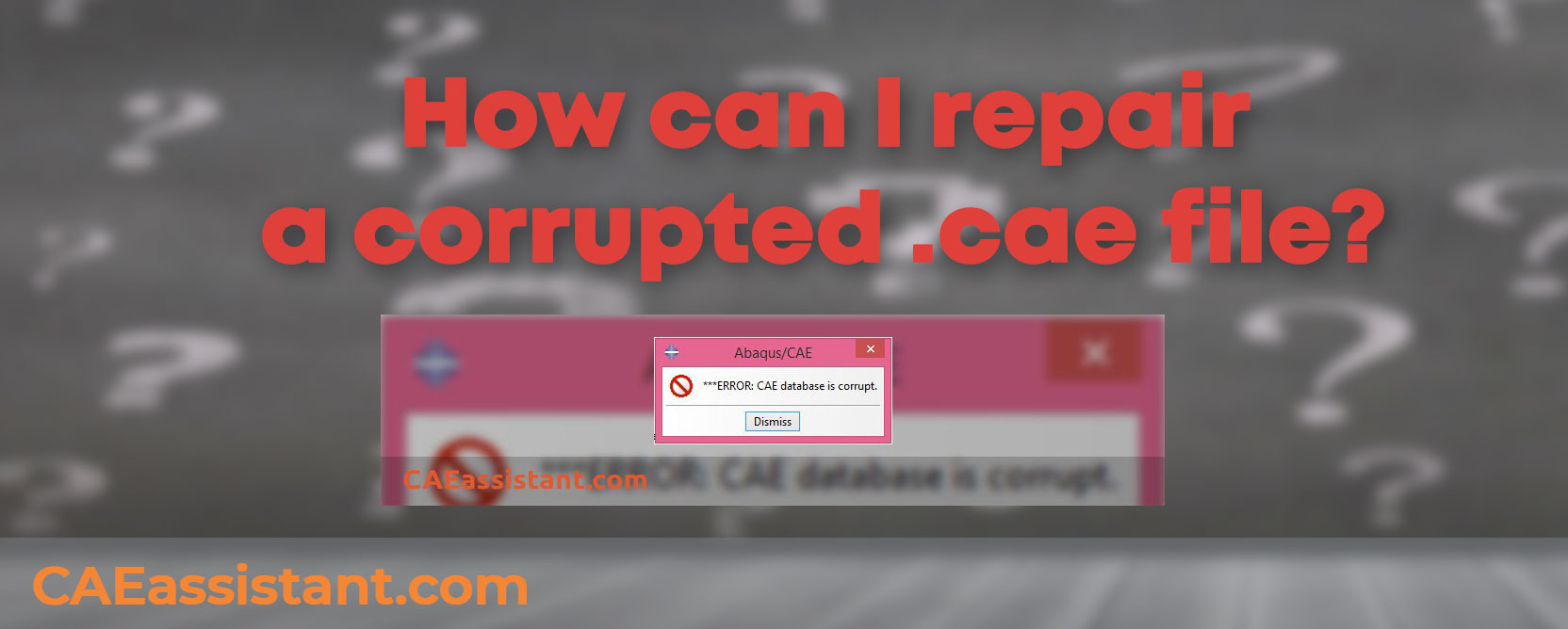
How can I repair a corrupted .cae file? Is it possible to re-create the .cae file?
What is a .cae file? (Abaqus file)
An Abaqus CAE file, commonly referred to as an Abaqus file, is a file format used by the Abaqus software for finite element analysis (FEA) and simulation. It contains all the necessary information and data required to define, set up, and analyze a simulation model in Abaqus. The Abaqus file serves as a comprehensive representation of the simulation model, encompassing geometry, material properties, boundary conditions, loads, and analysis settings.
The Abaqus file acts as the primary input for the Abaqus CAE (Computer-Aided Engineering) environment, which provides a graphical interface for creating and editing simulation models. It allows users to interactively define the various aspects of the simulation, such as creating or importing geometries, assigning materials, specifying boundary conditions, and defining analysis steps.
When working with Abaqus, users typically save their simulation models as Abaqus files to retain all the necessary information for later retrieval and modification. These Abaqus files can be opened in the Abaqus CAE environment for further analysis or modification. Additionally, Abaqus files can be shared with other users, allowing them to reproduce the simulation, make modifications, or perform post-processing tasks.
In summary, an Abaqus CAE file, or Abaqus file, is a file format specific to the Abaqus software, storing all the crucial information for setting up and analyzing simulation models. By saving and sharing Abaqus files, users can collaborate, reproduce, and modify simulations within the Abaqus CAE environment.
Have you ever encountered a situation trying to open a .cae file, which you spent a lot of time working on it, and surprisingly the .cae file could not be opened? Is there a way to recover corrupted file?
Do not get upset with it! There is another chance: It may be possible to recover the .cae file. Using .jnl file. A file that Abaqus create automatically and saves as you create and save your .cae file. In addition, it has the same name as your .cae file. This .jnl or journal file contains the Abaqus/CAE commands that will replicate the model database saved to disk.
First, rename the corrupted .cae file (or delete it completely).
Then you must use the following from the command line of windows (CMD):
abaqus cae recover=<cae_file_name>.jnl
For example, if the corrupted .cae file was named cae_assistant.cae, then use the command:
abaqus cae recover=cae_assistant.jnl
And press Enter.
You should run the above-mentioned command in the directory of .jnl file. To know more about how to use CMD and run CMD in the current directory more easily, follow the instructions prescribed in this Q&A:
Can I pause an Abaqus analysis job I submitted? How?
The recover option executes the commands in the specified model database journal file, and Abaqus starts recovering the corrupted .cae file:
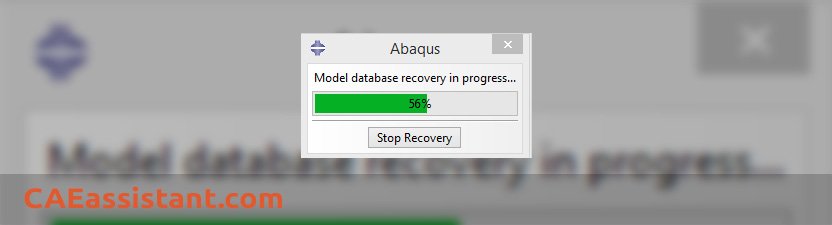
How is it that a cae file can be corrupted? (corrupted file)
There could be several reasons why a CAE file can become corrupted in Abaqus. Here are a few possibilities:
- Software or system issues: Sometimes, software glitches, bugs, or compatibility problems can lead to file corruption, resulting in a corrupted file. It can occur due to errors in the Abaqus software itself or conflicts with other software installed on the system.
- Power failures or system crashes: If there is a sudden power outage or a system crash while working with Abaqus, it can interrupt the file-saving process and result in a corrupted CAE file, causing the file to become corrupted.
- Disk or storage issues: Problems with the storage device where the CAE file is located, such as bad sectors or hardware failures, can also cause file corruption, leading to a corrupted file.
- File transfer errors: When transferring CAE files between different systems or over a network, errors during the transfer process can occur, leading to file corruption and resulting in a corrupted file.
- Insufficient disk space: If the disk space is insufficient while saving or creating a CAE file, it may not be saved correctly, leading to corruption of the file, resulting in a corrupted file.
To minimize the risk of file corruption, it is advisable to regularly back up your CAE files, maintain a stable and updated system, use reliable storage devices, and ensure sufficient disk space while working with Abaqus or any other software.
What is Abaqus jnl file?
When you save a model database Abaqus software also saves a model database journal (jnl) file with the same name beside your file. The program language of this file is Python.
The distinction between the model database journal file and the replay file lies in their content. Unlike the replay file, the model database journal file doesn’t include every action performed during a session. It specifically captures commands that alter the saved model database. These commands encompass actions like creating or modifying a part, adjusting the time incrementation in an analysis step, or making changes to the mesh. On the other hand, operations that do not impact the model database, such as sending an image to a printer, creating a viewport, rotating the model, or visualizing results in the Visualization module, are not recorded in the journal file.
Four important usages of Abaqus jnl file:
- Create your own Python script: The Abaqus jnl file contains the commands that change the saved model database so we can use these commands to create our own Python script. Watch the “Workshop 1: cantilever beam” video in Pyrhon scripting section of the Abaqus Free course to learn how to do it.
- Repair corrupted cae file: this one explained above and as we mentioned earlier it is a good idea to keep the .jnl file always beside the .cae file when moving or copying the main .cae file.
- Share small files with your coworkers: instead of sharing big cae file with your coworkers, you can only send them Abaqus jnl file, which is a small text file.
- Open a model from newer versions: you can recreate the cae file of the newer versions of the Abaqus by your version using jnl file.
Explore our comprehensive Abaqus tutorial page, featuring free PDF guides and detailed videos for all skill levels. Discover both free and premium packages, along with essential information to master Abaqus efficiently. Start your journey with our Abaqus tutorial now!
The CAE Assistant is committed to addressing all your CAE needs, and your feedback greatly assists us in achieving this goal. If you have any questions or encounter complications, please feel free to share it with us through our social media accounts including WhatsApp.