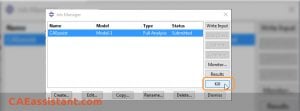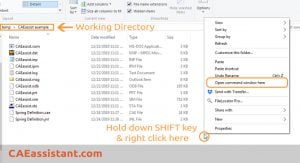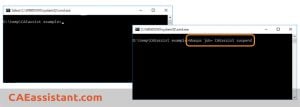Terminating an Abaqus job (Abaqus Terminate Job) can be essential in various scenarios, such as when the job is running into issues, taking longer than expected, or if you realize there was a mistake in the setup. Abaqus provides several methods to terminate a job, ensuring flexibility and ease of use. This blog will guide you through the process of terminating, pausing, and resuming an Abaqus job.
How Can I Terminate a Abaqus job? | Abaqus Terminate Job | Kill Abaqus Job
One of the most straightforward methods to terminate an Abaqus job (Abaqus Terminate Job) is through the Job Manager window. This graphical interface provides an option labeled “Kill” to stop the job execution. To access this:
- Open the Job Manager window from within Abaqus/CAE.
- Locate your running job in the list.
- Click the “Kill” button associated with your job.
This action will immediately stop the job, effectively terminating its execution. This method is user-friendly and doesn’t require knowledge of command-line operations.
If you look again at the picture above, you will notice that the button says “Kill”. That’s right! Either you can say terminate job or kill Abaqus job.
Also, you can use the command lines, which we will tell you in the following.
Terminating a Job Using Command lines | Abaqus Job Command
For users who prefer or need to use command lines, Abaqus also supports job termination through the command prompt (CMD) or PowerShell. This method can be particularly useful for remote job submissions or automated workflows. Here are the steps:
- Navigate to the working directory where your job files (.inp, .odb, etc.) are located.
- Open a command prompt window in this directory. You can do this by holding the SHIFT key, right-clicking in the directory window, and selecting “Open Command window here” or “Open PowerShell window here” on newer Windows versions.
3. Type the following command to terminate the job, replacing “CAEassist” with your job name:
Abaqus job=CAEassist terminate
4. Press Enter to execute the command.
This will stop the job from running, similar to using the graphical interface.
Pausing and Resuming an Abaqus Job | Pause Abaqus Job
In some cases, you may want to pause a running job instead of terminating it. Abaqus allows for job suspension, providing flexibility in managing long-running simulations. To pause a job:
- Follow steps 1 and 2 from the command line termination process to open the command prompt in the working directory.
- Type the following command to suspend the job:
Abaqus job=CAEassist suspend
3. Press Enter to execute the command.
The job will now be paused and can be resumed later with the following command:
Abaqus job=CAEassist resume
This feature is particularly useful for freeing up system resources temporarily or troubleshooting without losing progress.
Automating Job Management
Frequently, users need to modify their models, such as changing dimensions, and rerun analyses multiple times. Manually adjusting parameters and submitting jobs can be time-consuming and repetitive. Abaqus provides tools to automate these tasks using Python scripting, allowing for efficient and error-free job management.
To automate your modeling and job sequencing, you can use Python scripts to modify model parameters programmatically and submit jobs in sequence. This approach is demonstrated in the “Workshop 2: job sequencing” video, available in the Python scripting section of the Abaqus Free course. By leveraging scripting, you can save time, reduce manual errors, and improve overall productivity.
Conclusion
Managing Abaqus jobs effectively is crucial for efficient simulation workflows. Whether you need to terminate, pause, or automate job submissions, Abaqus provides versatile tools to meet these needs. The graphical Job Manager offers an intuitive interface for quick actions, while command-line options provide flexibility for advanced users and automated processes. By understanding and utilizing these features, you can streamline your simulation tasks and focus on obtaining meaningful results.
For further learning and advanced techniques, exploring the Python scripting capabilities in Abaqus can significantly enhance your workflow. Check out the Python scripting in ABAQUS-(FREE Version) and its job sequencing workshop to dive deeper into automation and scripting in Abaqus.
Keywords: Abaqus pause job, Abaqus job, kill Abaqus job command line, Abaqus terminate job
| ✅ Subscribed students | +80,000 |
| ✅ Upcoming courses | +300 |
| ✅ Tutorial hours | +300 |
| ✅ Tutorial packages | +100 |