| As you know, we need to link Abaqus and Intel Fortran to execute user subroutines such as VUMAT, UMAT, USDFLD, etc. Abaqus Fortran linking can be done in various versions of Abaqus and Fortran. Here in this article, we are trying to link Abaqus 2017 and Fortran on Windows 10 (x64). To do that, we also need another program named Microsoft Visual Studio. |
What do we need for Abaqus Fortran linking?
As you can see in the article Compatible versions of Intel Fortran and Visual Studio for Abaqus, this is the compatibility list for Abaqus 2017:
Intel Parallel Studio XE 2013 or above
Visual Studio 2010 or above
We will use:
1. Abaqus 2017
Remember that user subroutines are not available for the Student version.
2. Microsoft Visual Studio Ultimate 2013 with Update 5
It is free software. You can download it here:
https://visualstudio.microsoft.com/vs/older-downloads
On that page, you can also find older versions (for example, Visual Studio 2013 which is needed here):
3. Intel Parallel Studio XE 2017 Update 2 Cluster Edition
You can subscribe to download the Student version of Fortran free from here:
https://registrationcenter.intel.com/en/forms/?productid=2871
(You need to have an academic email to receive a free student license from Intel).
Notes:
1. In order to have a correct Abaqus Fortran linking, you should install Visual Studio first, then Intel Parallel Studio XE.
Avoid changing the installation directory structure to find files required for the next steps more easily. If you lack space in drive C, just change the installation drive. In addition, installing both programs on the same drive is recommended.
2. Some references suggest that Abaqus should be installed at last. As an experience, it does not matter at all. Therefore, you can link your existing Abaqus with Fortran just by installing compatible Visual Studio and Intel Fortran.
3. In fact, we do not need to install the full package of Visual Studio and Intel Fortran. However, if you are unsure about what Abaqus needs to be installed, install them with default options. This is the simple way to avoid the failure of Abaqus Fortran linking.
Read More: Abaqus tutorial videos, Abaqus course & training
Step 1: Installing Visual Studio
Just follow the procedure. There is no need to change any default. If you want, you can change the installation drive (considering the second note):
Step 2: Installing Intel Parallel Studio
Look at the image below and follow the installation procedure:
In the next window, the installation wizard may report some issues:
Issues like these are OK. Press Next.
In the License Activation step, select Choose alternative activation:
[rml_read_more]
Then Browse the License file (with .lic suffix) provided by Intel. You have received this file via email if you requested an academic license.
Then follow the procedure. There is no need to change any default. If you want, you can change the installation drive (considering Note 1).
Then you will see this window:
Select Visual Studio 2013 as Integration Target. Press Next.
Finally, after pressing Install, you should be patient for some minutes.
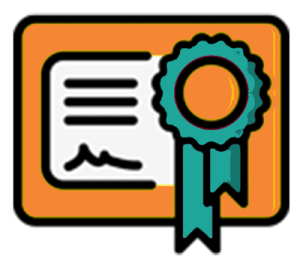 |
⭐⭐⭐ Abaqus Course | ⏰10 hours Video 👩🎓+1000 Students ♾️ Lifetime Access
✅ Module by Module Training ✅ Standard/Explicit Analyses Tutorial ✅ Subroutines (UMAT) Training … ✅ Python Scripting Lesson & Examples |
Step 3: Adding some Paths to System Variables of Windows
In the Control Panel of your Windows, find the “System” item:
Then follow the instructions below to find the “path”. Select “Edit”.
You should add these two addresses to the existing Variable Value:
C:\Program Files (x86)\Microsoft Visual Studio 12.0\VC\bin\amd64
C:\Program Files (x86)\IntelSWTools\compilers_and_libraries_2017.2.187\windows\bin
Just click at the end of the existing Value, put a semicolon (;), type (or paste) the first address, put a semicolon again, and type the second address:
If you have changed the default installation drive (C:) you should use that drive letter instead of C: in the above-mentioned addresses.
Read More: Fracture & Damage Mechanics
Step 4: Setting Abaqus to call Visual Studio and Intel Fortran
Find the default directory of Abaqus shortcuts. Just type “Abaqus CAE” in the Search box of Windows 10 (lower left corner near Start). Then right-click on the program name. Select Open file location.
In addition, you can follow this address on your PC as the default folder for Abaqus 2017 shortcuts:
C:\ProgramData\Microsoft\Windows\Start Menu\Programs\Dassault Systemes \SIMULIA\Abaqus CAE 2017
Also, You can Copy & Paste this into your Address bar.
Now, right-click on “Abaqus CAE” and select Properties:
Then, in Target, come to the beginning of the present expression (press the Home key on your keyboard) and add this expression:
“C:\Program Files(x86)\IntelSWTools\compilers_and_libraries_2017.2.187\windows\bin\ifortvars.bat” intel64 vs2013 &
(Just Copy and Paste. Do not forget the final Space after &)
If you have installed Intel Fortran on another drive, replace C: in the above expression with the appropriate drive letter.
Do exactly what you have done for Abaqus/CAE with Abaqus Command and Abaqus Verification in the Abaqus shortcuts folder.
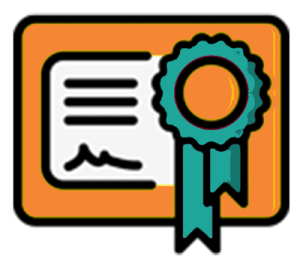 |
⭐⭐⭐ Abaqus Course | ⏰10 hours Video 👩🎓+1000 Students ♾️ Lifetime Access
✅ Module by Module Training ✅ Standard/Explicit Analyses Tutorial ✅ Subroutines (UMAT) Training … ✅ Python Scripting Lesson & Examples |
Step 5: Check Your Subroutine Interface
Run Abaqus CAE (the shortcut in Desktop or from the Start menu). If you see this window, you can get happy 🙂. Abaqus Fortran Linking seems successful.
Now that you have linked Abaqus and Fortran successfully, it is time to learn the basics of Fortran by reading this blog: Abaqus Fortran
How can we learn to write an Abaqus subroutine correctly?
Fortran is a powerful programming language widely used in scientific and engineering applications, including Abaqus. In Abaqus, Fortran subroutines allow users to customize and extend the software’s capabilities. These subroutines can be used to define material models, boundary conditions, loads, and output requests. Fortran’s numerical precision and efficiency make it well-suited for computationally intensive tasks in finite element analysis. Additionally, Abaqus provides a comprehensive set of user subroutines that enable users to implement complex algorithms, integrate user-defined equations, and access internal data structures. With Fortran’s versatility and Abaqus’s extensive support, users can tailor the software to meet their specific modeling and simulation requirements.
Here below, I have listed some main Abaqus subroutines that you may encounter when using Abaqus at an advanced level as a graduate student or researcher. Good news for you! You can learn each subroutine you want by clicking on that. These are some of the tutorial packages of CAE Assistant team.
| ✅ Subscribed students | +80,000 |
| ✅ Upcoming courses | +300 |
| ✅ Tutorial hours | +300 |
| ✅ Tutorial packages | +100 |


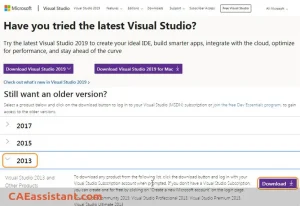
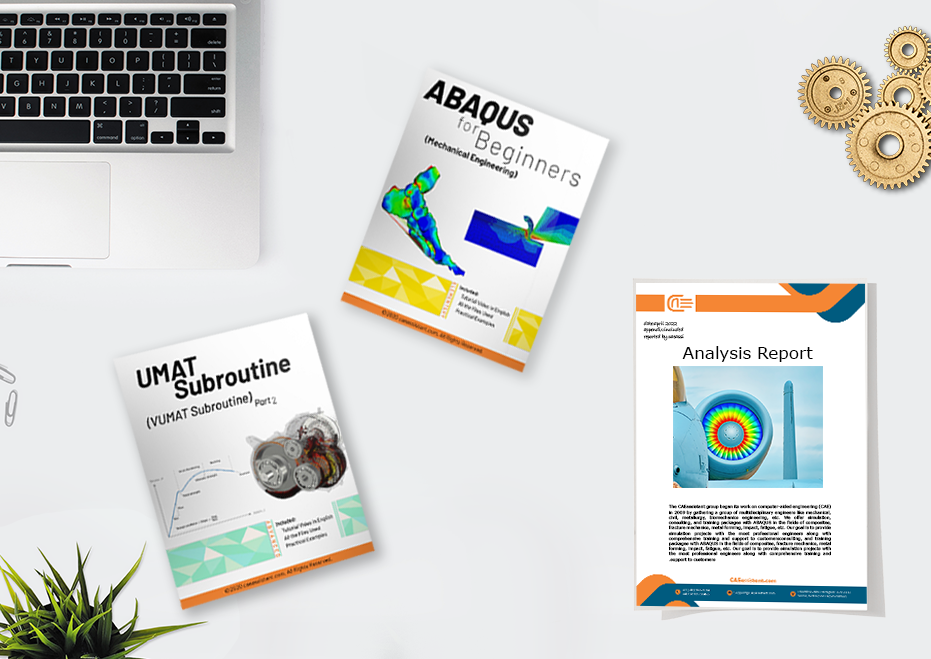
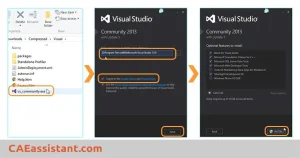
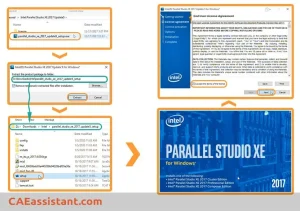
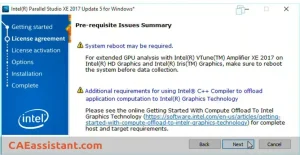
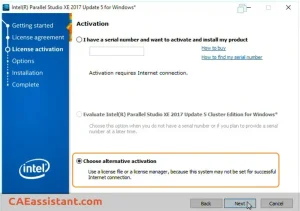
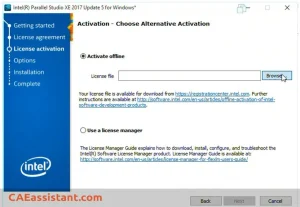
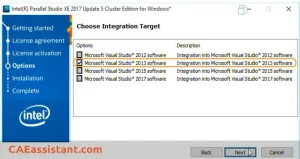
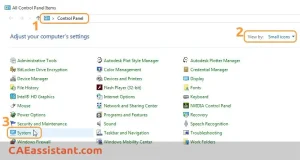
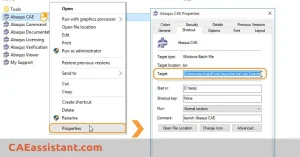
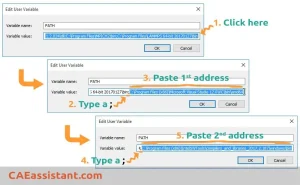
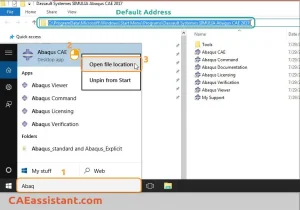
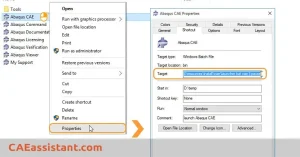
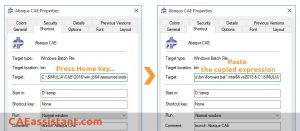
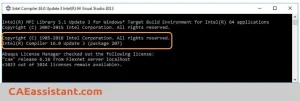
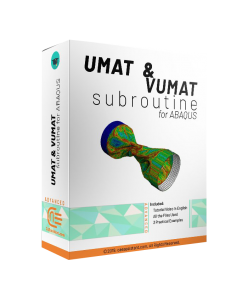

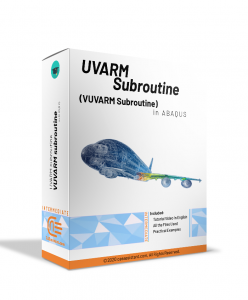
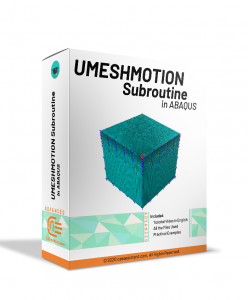
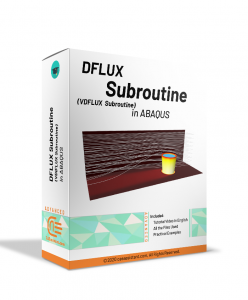
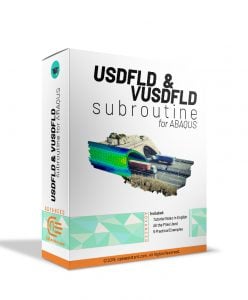
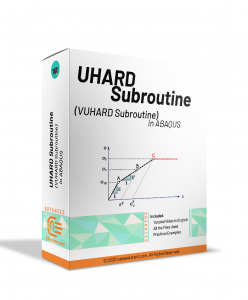
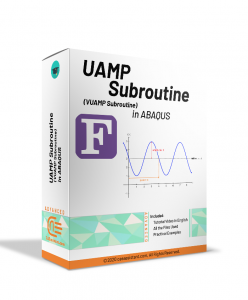

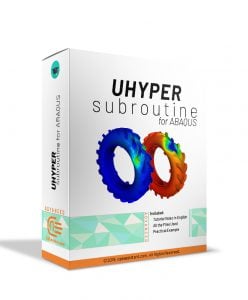

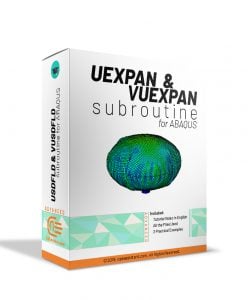

After looking over a few of the articles on your website, I honestly like your technique of writing a blog. I book marked it to my bookmark website list and will be checking back soon. Please visit my website too and let me know what you think. Stephie Shadow Nerin